What is a duplication?
Duplication allows you to create a transaction from an existing transaction. This function allows you to recreate a transaction based on a transaction that has expired by mistake, but also lets you make payments in instalments.
The means of payment details are retrieved from the initial transaction by Worldline Sips. However, you can amend the business details (order number, payment collection method, etc.).
The duplication of a transaction results in a new authorisation request. Duplicated transactions are handled just like a new transaction in recurring mode (paymentPattern field set to RECURRING_N).
| Available connectors | Sips Office, Sips Office Batch, Sips Office Extranet | |
| Worldline Sips configuration | YES | Not activated by default |
| Acquirer checking | NO | |
| Reporting
|
|
Extended duplication
The extended duplication option allows you to duplicate a transaction initiated on another webshop. This option is not activated by default. It is not available on Sips Office Extranet.
You use the same function as for a classic duplication. However, you must indicate the webshop of the inital transaction in the field fromMerchantId.
Duplicating a transaction with Sips Office
To duplicate a transaction via , use the duplicate function.
Duplicating a transaction with Sips Office Batch
To duplicate a transaction via Sips Office Batch, use the duplicate
method.
Duplicating a transaction with Sips Office Extranet
Creating a single duplication
Click on the  tab.
tab.
The following page will display:
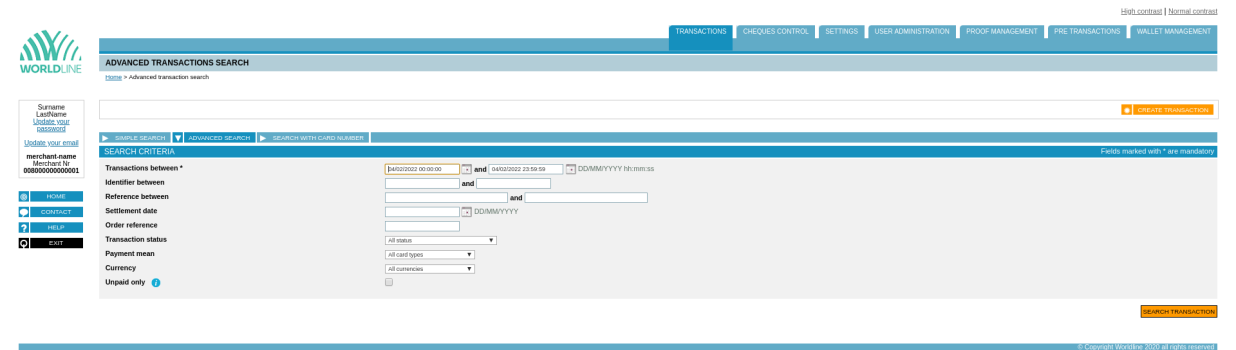
The results are displayed:
Click on the duplication button of a transaction in the list of results.
You can duplicate a transaction from the transaction details page
clicking on the button  .
.
The following page will display:
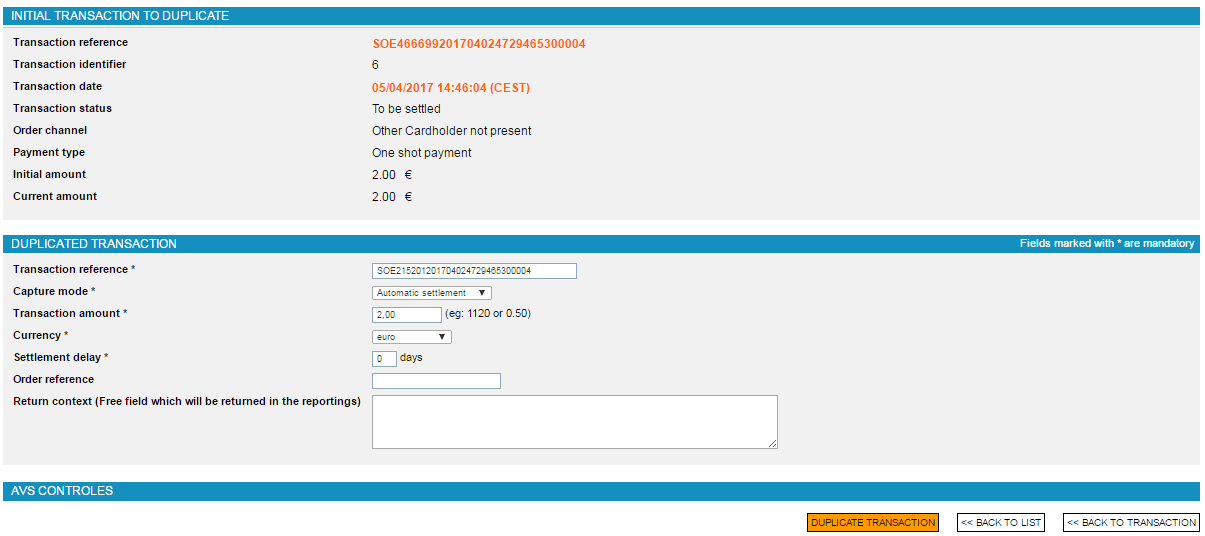
Enter the amount to duplicate. Click on  .
.
The following page will display in case the operation has been accepted:
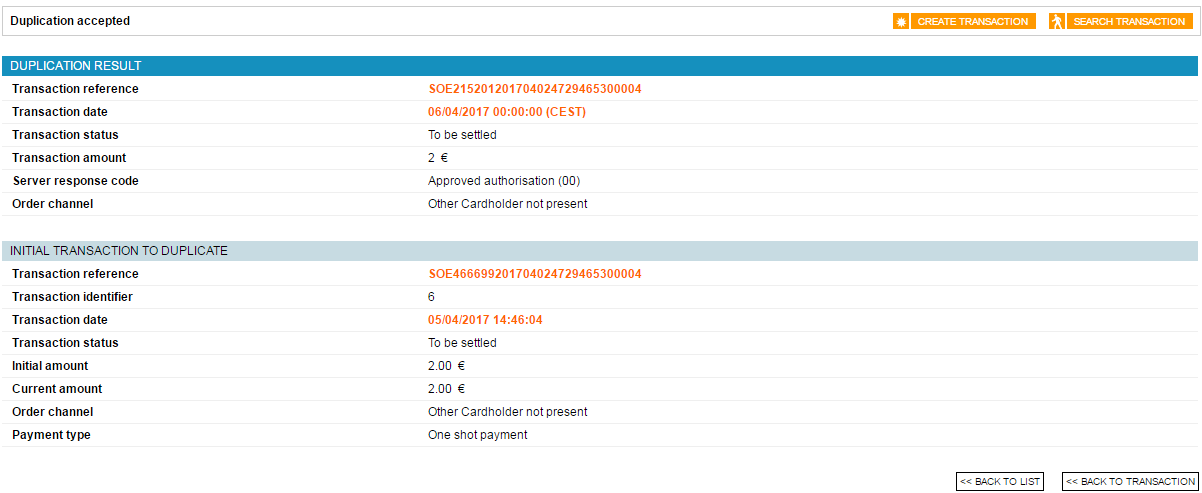
Scheduling duplications
Click on the duplication scheduling button of a transaction in the
list of results or on the  button in the selected transaction details, the
following page will display:
button in the selected transaction details, the
following page will display:
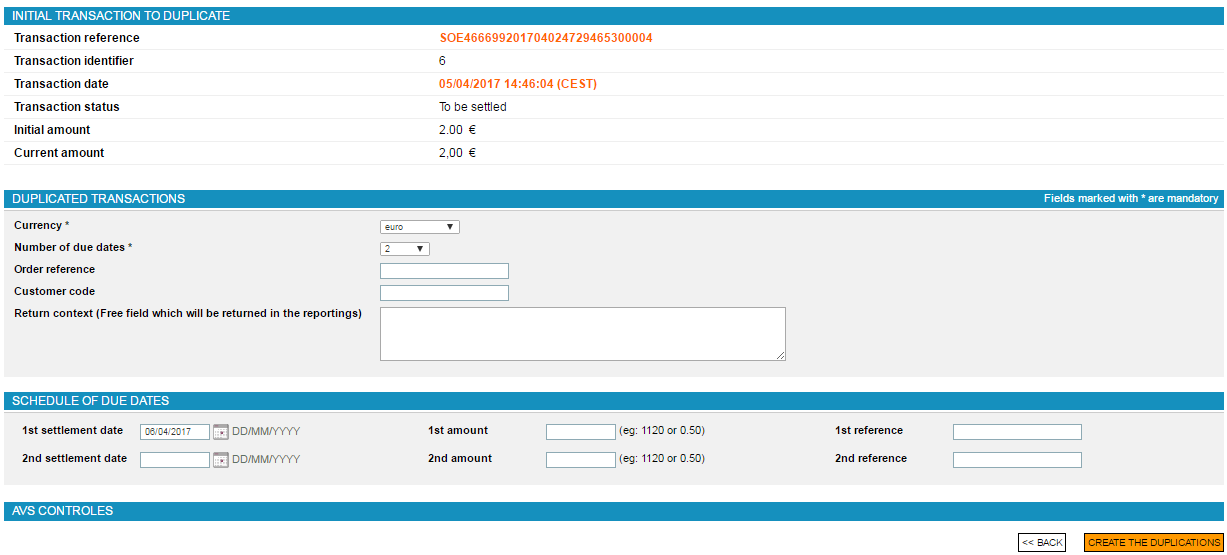
You can choose the number of due dates. In the schedule part, you must enter the settlement dates and the amount of the different transactions.
Click on  .
.
The following page will display in case of a accepted operation:
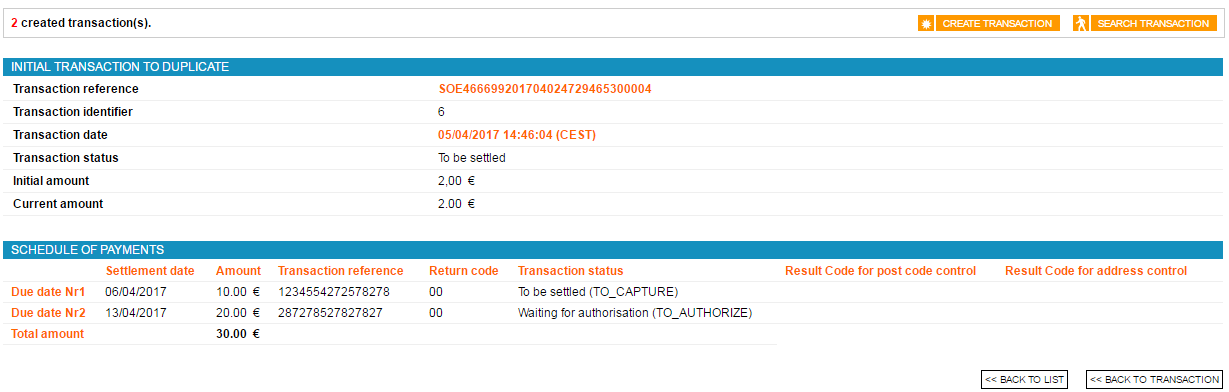
Response codes
When performing a duplication with Sips Office or Sips Office Batch, you can get the following error responseCode:
| responseCode | definition |
|---|---|
| 14 | The payment mean expiry date has passed. |
| 24 | The payment mean is not compatible with the duplication. |
| 25 | The transaction does not exist in Worldline Sips data base. |
| 40 | You do not have the permission to duplicate a transaction. |
You can consult all the response codes on this dedicated page.
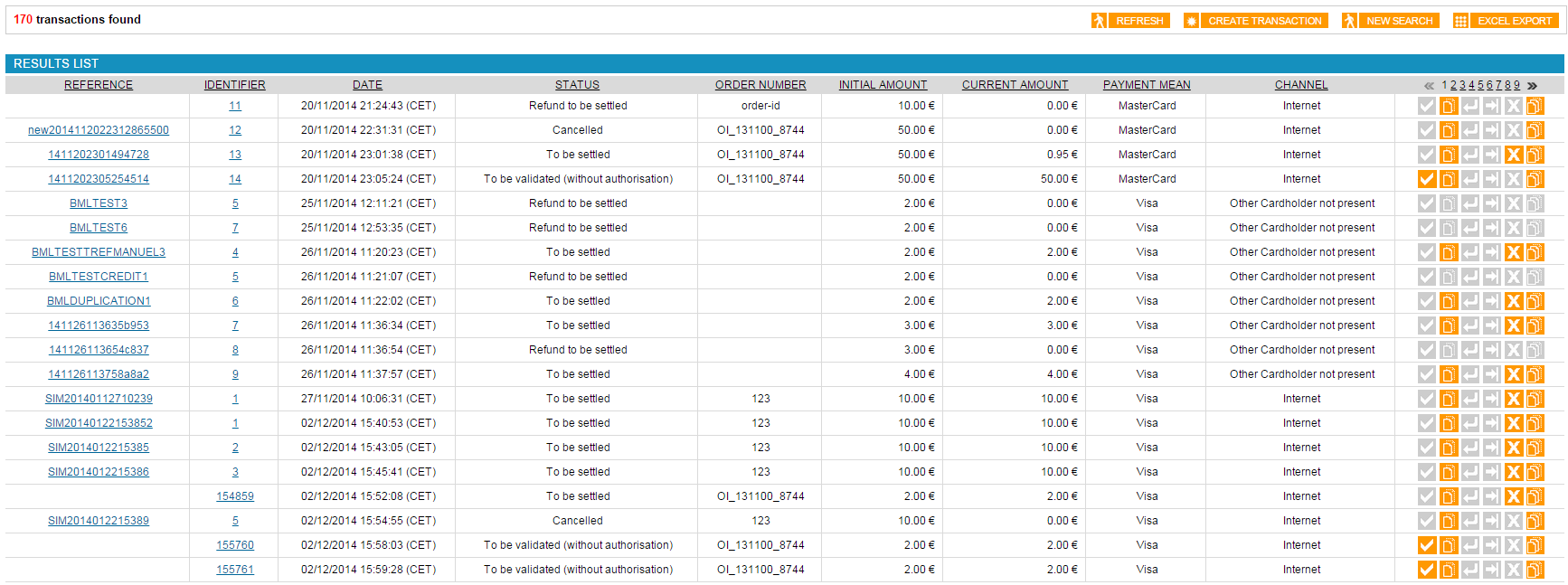
 duplication button of a transaction in the list of
results.
duplication button of a transaction in the list of
results. duplication scheduling button of a transaction in the
list of results or on the
duplication scheduling button of a transaction in the
list of results or on the 

